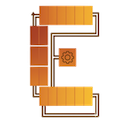Introduction
This guide explains how to install Claude Code Workflow Studio, create your first workflow, and export it. You’ll master the basics in about 10 minutes.
Prerequisites
You’ll need:
- VSCode: Visual Studio Code (latest version recommended)
- Claude Code: Anthropic’s official CLI tool
For Claude Code installation instructions, see the official documentation.
Installation Steps
Method 1: From VSCode Marketplace (Recommended・Coming Soon)
- Open VSCode
- Open Extensions view (
Ctrl+Shift+X/Cmd+Shift+X) - Search for “Claude Code Workflow Studio”
- Click Install
Method 2: From Source
Currently unavailable as it’s a private repository. Please wait for Marketplace publication.
Basic Usage
Step 1: Open the Editor
- Open the VSCode Command Palette (
Ctrl+Shift+P/Cmd+Shift+P) - Type “Claude Code Workflow Studio: Open Editor”
- Press Enter
The visual editor opens in a new tab.
Step 2: Create Your First Workflow
Let’s create a simple code review workflow.
2-1. Add a Sub-Agent Node
- Click Sub-Agent in the left node palette
- The node is placed on the canvas
- Click the node and configure in the right property panel:
- Name: “Code Reviewer”
- Prompt: “Review the code from quality, security, and performance perspectives”
- Tools: Check Read, Grep
- Model: Sonnet (default)
2-2. Add an AskUserQuestion Node
- Click AskUserQuestion in the node palette
- Configure in the property panel:
- Question: “What would you like to do with the review results?”
- Header: “Next Action”
- Options:
- Option 1: Label “Fix Issues”, Description “Fix the identified problems”
- Option 2: Label “Save Only”, Description “Save review results and exit”
2-3. Connect Nodes
- Click the right side (output port) of the “Code Reviewer” node
- Drag to the left side (input port) of the “Next Action” node
- Connection is created
Step 3: Save the Workflow
- Enter a workflow name in the text box at the top toolbar
- Example: “code-review-workflow”
- Click the Save button
- Saved to
.vscode/workflows/code-review-workflow.json
Step 4: Export
- Click the Export button
- A confirmation dialog appears
- Click OK
The following files are generated:
.claude/agents/Code_Reviewer.md- Sub-Agent definition.claude/commands/code-review-workflow.md- SlashCommand
Step 5: Run in Claude Code
Let’s run the exported workflow:
- Open VSCode terminal
- Launch Claude Code
- Enter the slash command:
/code-review-workflow- The workflow executes!
Using Each Node Type
Sub-Agent Node
Defines a Claude Code sub-agent.
Configuration Items:
- Name: Agent name (becomes the filename)
- Prompt: Describe the agent’s behavior
- Tools: Available tools (Read, Write, Bash, etc.)
- Model: Model to use (Sonnet/Opus/Haiku)
Usage Examples:
- Dedicated code review agent
- Data analysis agent
- Documentation generation agent
AskUserQuestion Node
Presents choices to the user and creates conditional branches.
Configuration Items:
- Question: Question for the user
- Header: Short label (within 12 characters)
- Options: 2-4 choices
- Multi Select: Allow multiple selections
Usage Examples:
- Selecting a processing method
- Setting priorities
- Choosing a format
Prompt Node
Defines reusable prompt templates.
Configuration Items:
- Name: Prompt name
- Template: Template body (use variables with
{{variable}})
Usage Examples:
- Code review template
- Report generation template
- Question-answering template
Branch Node
Branches processing based on conditions.
Modes:
- Conditional: Two-way True/False branching
- Switch: Multi-way branching with 2-N options
Usage Examples:
- File existence check
- Error handling
- Branching based on processing results
Practical Example: Data Analysis Workflow
Let’s create a data analysis workflow as a more practical example:
Flow Composition
-
Data Collector (Sub-Agent)
- Collect data files
- Tools: Read, Glob
-
Choose Analysis (AskUserQuestion)
- Select statistical analysis or visualization
-
Statistical Analyzer (Sub-Agent)
- Execute statistical analysis (when statistical analysis is selected)
-
Data Visualizer (Sub-Agent)
- Generate graphs (when visualization is selected)
-
Report Generator (Sub-Agent)
- Create final report
- Tools: Write
Creation Steps
-
Place each Sub-Agent node
-
Place AskUserQuestion node
-
Connect nodes:
- Data Collector → Choose Analysis
- Choose Analysis → Statistical Analyzer (when statistical analysis selected)
- Choose Analysis → Data Visualizer (when visualization selected)
- Statistical Analyzer → Report Generator
- Data Visualizer → Report Generator
-
Enter workflow name:
data-analysis -
Save → Export
Now you can run it with the /data-analysis command!
Workflow Management
Loading a Saved Workflow
- Click the Load dropdown in the toolbar
- A list of files in
.vscode/workflows/is displayed - Select the workflow you want to load
Updating a Workflow
- Load the workflow
- Edit nodes
- Click Save with the same name
- It will be overwritten
Version Control for Workflows
.vscode/workflows/*.json files can be managed with Git:
git add .vscode/workflows/
git commit -m "Add code review workflow"To share with team members, simply include these files in the repository.
Troubleshooting
Cannot Save Workflow
Cause: Workflow name contains invalid characters
Solution:
- Use only alphanumeric characters, hyphens, and underscores
- Avoid spaces and special characters
Export Fails
Cause: Incomplete node configuration
Solution:
- Verify all nodes have names set
- Check that required fields are filled in
- Check error messages in VSCode notifications
Workflow List Not Updating
Solution:
- Click the refresh button (↻) in the Load dropdown
- Close and reopen the editor
Command Not Recognized in Claude Code
Cause: Claude Code not restarted after export
Solution:
- Exit Claude Code once
- Restart to recognize the new command
Next Steps
Once you understand the basics, learn practical use cases:
Summary
Claude Code Workflow Studio lets you visually design Claude Code workflows with no programming required.
Key Takeaways:
- ✅ Intuitive design with drag & drop
- ✅ Save in JSON format and manage with Git
- ✅ Export and run immediately in Claude Code
- ✅ Share workflows with your team
Try various workflows and find the optimal automation for your project!